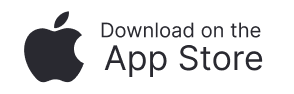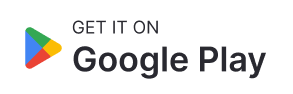How can we help you?
Email support@actsofloveapp.com for any questions or issues with setting up your profile or getting into the app.
How to Create or Login to your Account:
Create Account:
Follow the steps shown on your device after downloading the app.
If you use your phone number to sign up note that it must be a cell phone that can receive text messages.
Also, if you sign up and a message pops up that says your phone number or email is already registered - if you know you don't have an account - please send an email to support@actsofloveapp.com rather than trying to log in. The same for the other side, if you can't remember if you have already created an account don't create a new one. Please reach out to support if you need help creating an account or getting into a new account.
Login:
If you already have an account from the web version: choose the “Login” option
If your phone number is linked to your account you can enter your number. If you want to Login with your email and password there is an option to switch to that at the bottom of the page.
App Menu
Use the Menu button on the top left of your screen to navigate throughout the app and view all of the features.
My Profile
Click on User Information then at the top right of the screen there is an edit button; once you click it you will see below the Upload Photo text a purple plus button, click that to add or change your profile picture.
Click on User Information then, next to the Email, Number, and Home Address there is a checkbox, whichever you select will be showing for everyone in the parish to see.
If you would like to update or change that information please email
support@actsofloveapp.com.
Profile Picture
You will need to have a picture ready that has a close up of your face, the software can not crop or zoom into whatever picture you select. Please choose a photo of just your face, try to avoid pictures with other people, or dark and blurry photos. We recommend that if you don’t already have a picture on hand just take a quick picture of yourself to upload (with good lighting, and of you by yourself) for a headshot rather than avoiding using a picture at all.
Once you have chosen a photo, hit Save Changes and then a red box will show up at the top of your screen saying “Your account is under review.” That is only because a moderator has to approve your photo before it can be publicly displayed. Once the photo is approved your picture will be updated and that notice will disappear.
Parish Directory
Parish Directory Photo : in the top right corner of the photo space click on the edit button. Your Parish Directory Photo is different than your profile picture, think of it as a cover photo for your profile. Note: this picture does not have to be approved by an Acts of Love Moderator, unlike the profile picture.
If you scroll down to the bottom of your personal Parish Directory page there is a button called Edit Details, please use this to add content to the Parish Directory! You can choose if you want your email, phone number, and home address to show or not. Then answer the rest of the questions - all answers are welcome but none are required.
Notes : The top right corner is a Note - This is a Sticky Note! Write down information you want to remember about your friends! This is a private note, so only you can see what you have written.
If you go to another user's profile and hit the Note icon in the top right corner you can write a specific note about that person that again only you can view.
Some examples include: We met at the Pancake Breakfast after mass. She is a Police officer. They are from California. We both have kids at All Saints.
Family Page
To create your family page go to your personal page from the Parish Directory then once you click Family, go to the top right corner, hit the “plus” button, and then enter the family information and add a family photo.
To edit the family page look for the purple button that reads Edit Family Details at the bottom of the page.
To add or edit the image: the top right corner will have an edit button where you can add or change the family picture. Note: this picture does not have to be approved by an Acts of Love Moderator like the profile picture.
To Join a Family (for example, if one person creates a family page then their partner can join their already created page and both users will have the same family page), to do that first request the Family ID from the page creator then go to the page that had already been created > click Join Family > then Enter Family ID > Save Changes > Your family page should now show the same page as your spouses.
Example: Mary created her family page so she will have to send Jeff the Family ID then Jeff will enter in the Family ID, hit save changes, then Jeff and Mary should both have the same page show up in their family page. Jeff’s page is now linked to Mary’s, but only Mary, the creator of the page, will be able to edit or delete the family page.
Ministries
Make sure to follow the ministries you are involved in so that the ministry leaders can reach you more easily, and so that you can stay up to date on what they are doing.